Client Device Setup
Sticker the computer with label printer (e.g. TVN064) unless previously labelled (e.g. refurbished device)
Turn on the computer
If windows 11, shift f10 then oobe\bypassnro then continue normal setup without connecting to wifi
If windows 10, just don’t connect to internet during oobe
You are now at the desktop
____________________________
Uninstall McAfee
Rename the computer to what the sticker is e.g. BAX084 (never go below 064 or kill)
Install TeamViewer Full
Remote into the computer with your own computer
Assign the device via TeamViewer
If this device previously had the agent installed and is still in the device list, use this method, otherwise continue to next step
Go to N-Able > the business this is for > actions > download agent/probe > windows agent
When downloaded, move this file to the clients device by click/drag over TeamViewer
Run this file, click yes ok etc
After this is done, go to view all business devices
Click add in the top left
There will be a button next to “add a discovery job” that will let you add devices
Find the device, and add
It is now in the computer list. Click move devices up the top, and move the device to where it will be deployed (if business is in Baranduda and this device is for someone in Baranduda, move it to Baranduda)
Click on the device again
Click settings
Under properties > license mode, toggle to professional (do not hit save yet)
For businesses with security manager do the following:
Enable Security Manager under settings > security manager
Start install immediately
Without update server
Now you can save
It will take a while to sync, but once the agent is done connecting you can remote in via Take Control rather than TeamViewer
_______________________________
Open command prompt as admin
net user administrator active:yes
net user administrator *
Set the password to “local admin pass” for that business (check ITGlue)
net localgroup administrators user /delete (assuming the user you made in oobe was called “user”) we only want the administrator account to be in the administrator group
Double check to make sure the user groups and admin rights are all okay
Go to settings > accounts > access work or school
Pray the device has Windows Pro
Connect via Entra ID
Enter admin-tsit details
2FA in TeamViewer VM
Uninstall any version of teams that isn’t Teams New (Work/School)
Install Teams New (Work/School)
Install Zoom coz if they don’t use it who cares but some people use it
Install Chrome
Sign out of local account and sign into the user who will be using this device
Sync their OneDrive, add their emails, sync their edge
If they have 2FA enable, create a one-time password in admin centre for that account
If these users need share drive access/terminal server access then do all that mumbo jumbo
If they need to access server data when remote then setup zerotier (if laptop, always setup)
Pin relevant apps to their taskbar and remove other junk (pin office apps, web browsers, teamviewer)
Sync sharepoint by signing into their sharepoint on a browser, going to documents and hitting sync
If there is a duplicate OneDrive in File Explorer, go to run > regedit
HKEY_CURRENT_USER\SOFTWARE\Microsoft\Windows\CurrentVersion\Explorer\Desktop\NameSpace
Remove the top one
Disable all startup apps except n-able agent, windows security stuff, and OneDrive (we don’t want any apps popping up on boot)
Do ALL windows updates. Every single one
Make sure no errors are reported in N-Able for this device before deployment