To update the 180-T modules you will need to download the files on this post. This includes the DSL manager, monitor and the firmware file (.b extension). The manager tool is used to upgrade the module’s firmware, and the DSL monitor can be used to check which firmware revision the device is running.
Update software & DSL monitor: PS180-T SOS and ROC Update 2023 NBN Compliant.zip
To start off, you’ll need to install a legacy version of winpcap which is included in the DSL manager zip file. Unfortunately, recent versions are not supported and if you have a recent version present you will need to temporarily uninstall it and replace it with this legacy version.
As well as this if it has not been installed already you will need to install Visual C++ 2010 for the manager program to run, if your system does not have this installed currently you can find it at the following link: https://www.microsoft.com/en-us/download/details.aspx?id=26999
After this, you can attach the VDSL module to the network to establish a layer 2 connection. Ensure you disable the DHCP Client and add the SFP interface back onto the same bridge as the PC you are using to update .
Once your network has been configured, open the DSLmanager.exe file. Select the MAC address of your network adapter which can connect to the device, then enter the mac address of your PS180-T module in the ‘Device MAC’ field. Finally, press the EBM button and select the firmware file (.b extension). Once submitted, the program will display some logs and will appear to become unresponsive for a moment – this is only temporary and will become responsive again after a short interval. Once completed, scroll down to the bottom of the logs and ensure it displays “Upgrade Flash Success”.
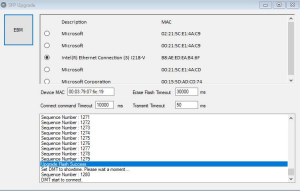
Next, you will need to reboot the module for the firmware upgrade to take effect. This can be done by simply unplugging the module and plugging it back in. Don’t forget to remove the SFP off the bridge and re-enable the DHCP Client