Deployment Notes – Microsoft 365
Set Azure Account with local admin rights
- Login to the PC as the Azure AD user you want to be a local admin. This gets the GUID onto the PC.
- Log out as that user and login as a local admin user.
- Open a command prompt as Administrator and using the command line, add the user to the administrators group. As an example, if I had a user called John Doe, the command would be “net localgroup administrators AzureAD\JohnDoe /add” without the quotes.
Reference – https://docs.microsoft.com/en-us/azure/active-directory/devices/assign-local-admin
net localgroup administrators AzureAD\JohnDoe /add
Enable/Disable Modern Auth
HKCU\SOFTWARE\Microsoft\Office\15.0\Common\Identity\EnableADAL
REG_DWORD
0
https://docs.microsoft.com/en-us/microsoft-365/admin/security-and-compliance/enable-modern-authentication?view=o365-worldwide
One Drive Backup for Local Folders
https://support.microsoft.com/en-us/office/back-up-your-documents-pictures-and-desktop-folders-with-onedrive-d61a7930-a6fb-4b95-b28a-6552e77c3057#:~:text=Set%20up%20PC%20folder%20backup&text=Help%20%26%20Settings%20%3E%20Settings%2C%20then,your%20files%20sync%20to%20OneDrive.
Two Factor Auth Setup
https://account.activedirectory.windowsazure.com/proofup.aspx?proofup=1