Winget
Winget Auto Update Setup
1. Open Admin Centre of respective client and go to Endpoint manager under Admin center list on left side of page.
Now click on Apps < Windows
2. Click on + icon < select Microsoft Store app New < Select< Click on search the Microsoft store app new link and type Winget Auto update AAS < select < select yes to Show this as a featured app in the Company Portal < next < In required click on +add all users and+ add all devices <next < Create
3. Now navigate to Devices < windows <configuration < Import ADMX <+import
4. Now go to:
https://github.com/Weatherlights/Winget-AutoUpdate-Intune/releases/download/1.04.0012/WinGet-AutoUpdate-Configurator.adml
5. After downloading the ADMX and ADML files, attach files in respective fields and click on next < Create Policies < +New policy < Select platform as 10 & later < select Profile as template < Imported Administrative templates (Preview) entre Winget < Next <click on Computer configuration< configurations
Notification level – Enable
Start Menu Shortcut < Enable
Update on Logon – Enable
Update on time – Enable 6AM
Update on frequency – Enable < Weekly
Run on metered connection – Disable
6. Click on Next < Next < Select All users and All devices on top of page below Included group <Next < create
Go to devices < Windows < select each user.
Change primary users if required by opening device < properties < change primary user save
Click on device again click on Sync < yes
Check Installation
Click on Apps< Winget-Auto Update-Configurator
Check Report
Click on Devices < Configuration < Winget