Outlook
Common Complaints Include:
– I can’t send emails
– I can’t receive emails
– I forgot my password
– Error 1200
– My storage is low
– My email account is missing
– My pinned messages aren’t here
– I’m getting a “cannot open folder” error
General Tips:
1. Most issues can be instantly resolved by checking to see if a password is required or by creating a new Outlook profile. Unless the issue is obviously something else, try these first.
2. Bigpond emails are being phased out and do not have great support from Telstra. 9/10 times the issue is just incorrect mail servers. Please double check these here and then continue to manually setup an email account in Outlook. Reason for this is that the old mail servers use Bigpond for imap/smtp, whereas the new ones use Telstra.
3. You can access Data Files and Outlook Profiles from directly in Outlook or through Control Panel. Either way is fine, however Control Panel is more reliable if Outlook is experiencing issues.
4. If possible, try to keep client’s on Old Outlook, as New Outlook is still in a “beta” phase and has some issues, whereas Old Outlook is the Alpha Male.
Potential Resolutions:
I can’t send/receive emails: At the bottom of your Outlook app, you can see your server status and folder status. Check here to see if it says “can’t connect to servers”. If it does, try checking your mail server settings. If not, then it is likely that creating a new Outlook profile will resolve the issue. There are two ways to create a new Outlook profile, but the most reliable way is through Control Panel. Go to Control Panel > Mail (Microsoft Outlook). Here you can edit email accounts, data files and profiles. Select Show Profiles, then add profile. Add the necessary emails. After this, make sure you set Outlook to launch using the new profile in Mail (Microsoft Outlook).
I forgot my password: Check ITGlue and provide the user with their password by pasting it on their screen. If Outlook says “Password Required” in the bottom right, then click it and enter your password. 2FA may be prompted.
Error 1200: A special error case that Microsoft is yet to provide an actual solution for. The primary steps to resolve this issue are to 1. Clear your TPM 2. Delete the AAD Broker Plugin folder and 3. Reconnect the device to Entra. You must also pray the whole device doesn’t brick and fail to not connect to Entra again. If this does happen, speak to Joel or Ben (this is if you get stuck on the connecting back to Entra step by going to add work or school account). AAD Broker Plugin folder is located at C:\Users\[username]\AppData\Local\Packages\Microsoft.AAD.BrokerPlugin. Make sure the steps are done in order.
My storage is low: If their mailbox is 500GB, upgrade their licensing to Exchange Online 2, so they have 1TB of storage. Alternatively, create a new data file and move old emails over to that data file. Title it “Archive” or something similar for the client’s convenience. To create a new data file, refer to I can’t send/receive emails to access Mail (Microsoft Outlook).
My pinned messages aren’t here: Pinned messages will not show up on the old Outlook client. They will show up on Outlook Web and New Outlook. Upgrade the client to New Outlook by flicking the switch in the top right of the old Outlook desktop application.
I’m getting a “cannot open folder” or “RSS Feeds” error: Create a new Outlook profile. If this does not resolve the issue, raise a case with Microsoft through the respective 365 tenant’s admin portal, who will then assist you as RSS Feed errors are rather unknown.