Network Drives
Common Complaints Include:
– I can’t see my network drives
– My network drive has an error
General Tips:
1. Network drives are usually folders located on a host server that are shared separately into different drive letters so that different permissions can be applied to each. They’re more network “folders” than drives. The name of the drive when being applied to a user should correspond with the name of the folder being shared from the host server.
2. To connect drives while working remotely, ensure ZeroTier is setup.
Potential Resolutions:
I can’t see my network drives: The drives likely have not been mapped yet. You can map drives manually, and also use a batch file located in shell:startup to make sure they are retained when users relog. To map a drive, go to file explorer > this pc > Map Network Drive (top bar, may have to click the three dots in Windows 11). An example location would be \\KBTSER01\share with drive letter S:. To help retain these drives on relog, press Windows + R and type shell:startup. Copy the drives folder to shell:startup and replace the server and user credentials. Running this batch file when no network drives are mapped will also map the drives and help check to see if the batch file is correct.
My network drive has an error: Disconnect the drive by right clicking on it and then remap it. If they are working remotely, try reconnecting ZeroTier. Check the shell:startup directory is setup correctly. ZeroTier is known to have issues connecting to network drives when working remotely.